Delivered in October 2019, the latest Dynamics 365 Business Central release (wave 2) provides functionality we've been craving in the modern clients. As well as the performance, reliability and security improvements that are constantly being filtered into the latest versions, our end users will be excited by the brand-new features that will save them time and effort in their daily tasks. Want to know what these fantastic new features are? Read on and see how you or your colleagues can use each of them in your role.
When we refer to Business Central 2019 wave 2 as Business Central 15, this reflects the cumulative version numbering right back to Version 1 in 1995. Each biannual release will continue in this fashion, where Business Central 2020 wave 1 will be referred to as Business Central 16.
1. Modern clients only for Dynamics 365 Business Central
The Windows client has officially been retired in Business Central and the accessible clients are now web-based, making your Business Central experience the latest in web, mobile and tablet technology. These tools give your users the newest, most advanced and up-to-date clients available and are constantly being improved. Users are also blessed with the ability to access their full Business Central system within Outlook, meaning they never have to leave the comfort of email ever again!
With a beautiful, responsive design across the board, the online clients provide a smart and powerful experience for users. The web client can be customised to remove unnecessary clutter, gives users headlines on the role centre to highlight important information about your business, and exports to Excel in one click. The tablet client provides a portable and handheld way to work, while adjusting the features to display perfectly on different orientations. The phone client does not skimp on features - all of the functionality available in the full web client is included on the phone as well, simply in a handheld portal device. The Outlook client, a small add-in with mighty power, provides full system access and relevant customer information displayed alongside open emails - information which can also be drilled down upon and updated within Outlook.
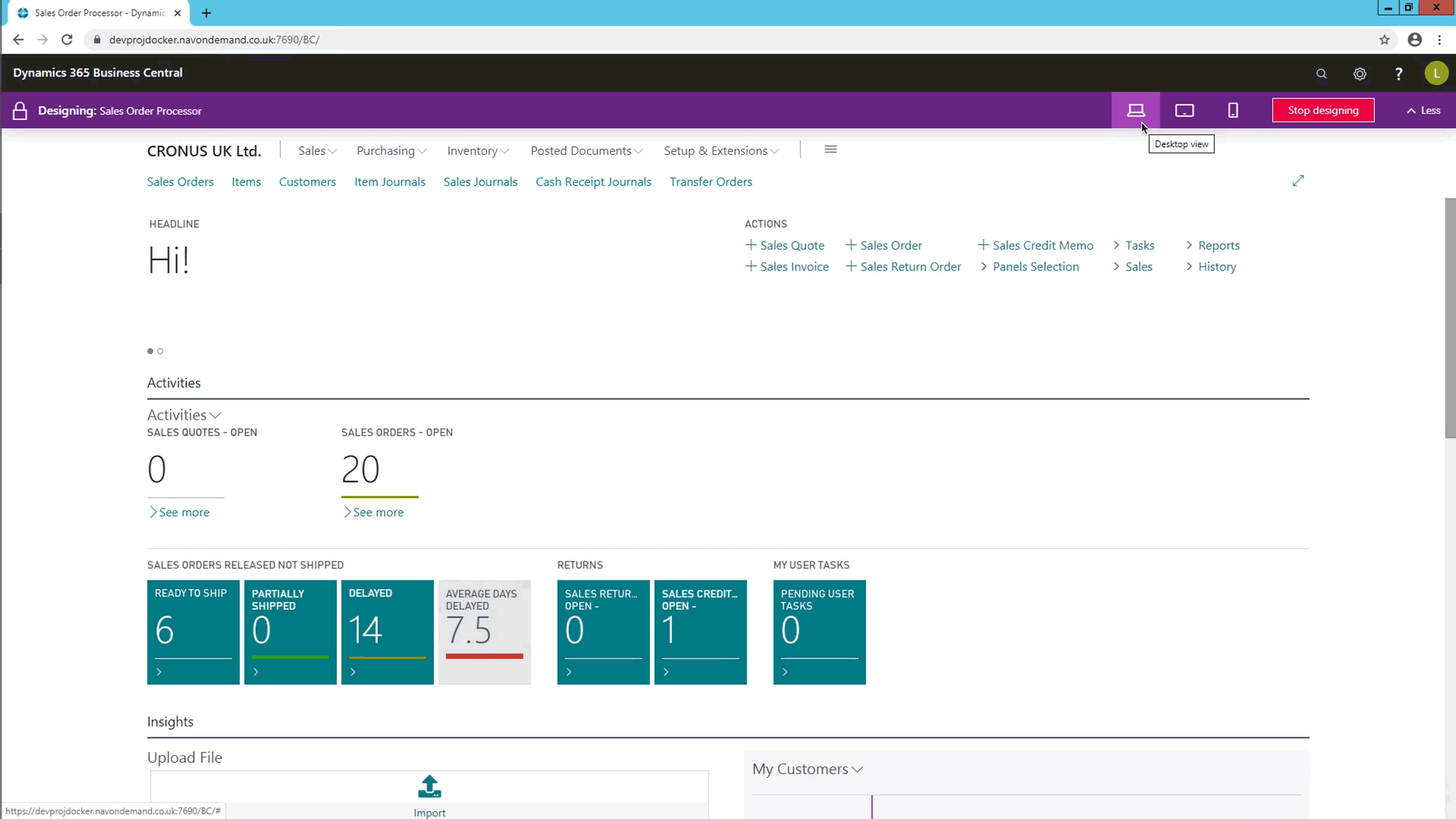
2. Resize columns with fewer clicks
Finally! The ability to resize columns in the Dynamics 365 Business Central web client is as simple as it sounds: draggable column widths to give you a better view of your business data. The Windows client always had this function, something we took for granted until it was missing from the latest clients.
Just like Microsoft Excel, if you were to double-click on the column's border, it will automatically widen or shorten to suit the information within. It's also a nice feature that your column alterations remain across all devices.
3. Filter tokens
Filter Tokens are special words that allow users to type in customised terms into filters across the application and reveal information in a far more specific way. For example, entering %mycustomers in a Customer No. field will show a set of customers in the user's My Customers list, which makes it so much easier to find relevant sales orders for your customers.
4. Enter data with speed and agility
Data entry is monotonous. While this is unavoidable when it cannot be automated, Dynamics 365 Business Central's latest update can help speed things up. Quick Entry means you can class fields on pages such as a sales quote as 'essential' and therefore tab between your essential fields, skipping over 'non-essential' ones. This makes data entry less cumbersome and allows users to work mouse-free!
This has also been improved by removing the need for the server to respond to each individual field being completed. Now the only pause is for the row to validate before you are free to type into the next, without server intervention, accelerating data entry across the system.
5. Enhancements to Excel integration
The 'Edit in Excel' functionality in Dynamics NAV and now Dynamics 365 Business Central has been a well-utilised tool with many uses, especially the ability to push data back from Excel to the system. Microsoft, having listened to customer and partner feedback, have improved upon this functionality in various ways. Filters selected in Business Central are now reflected in Excel and can be updated back into the system as they could before.
As well as this, the 'Edit in Excel' function has been added to various places, such as Sales Order Lines, and can now be used to edit sales and purchase lines in one click as well.
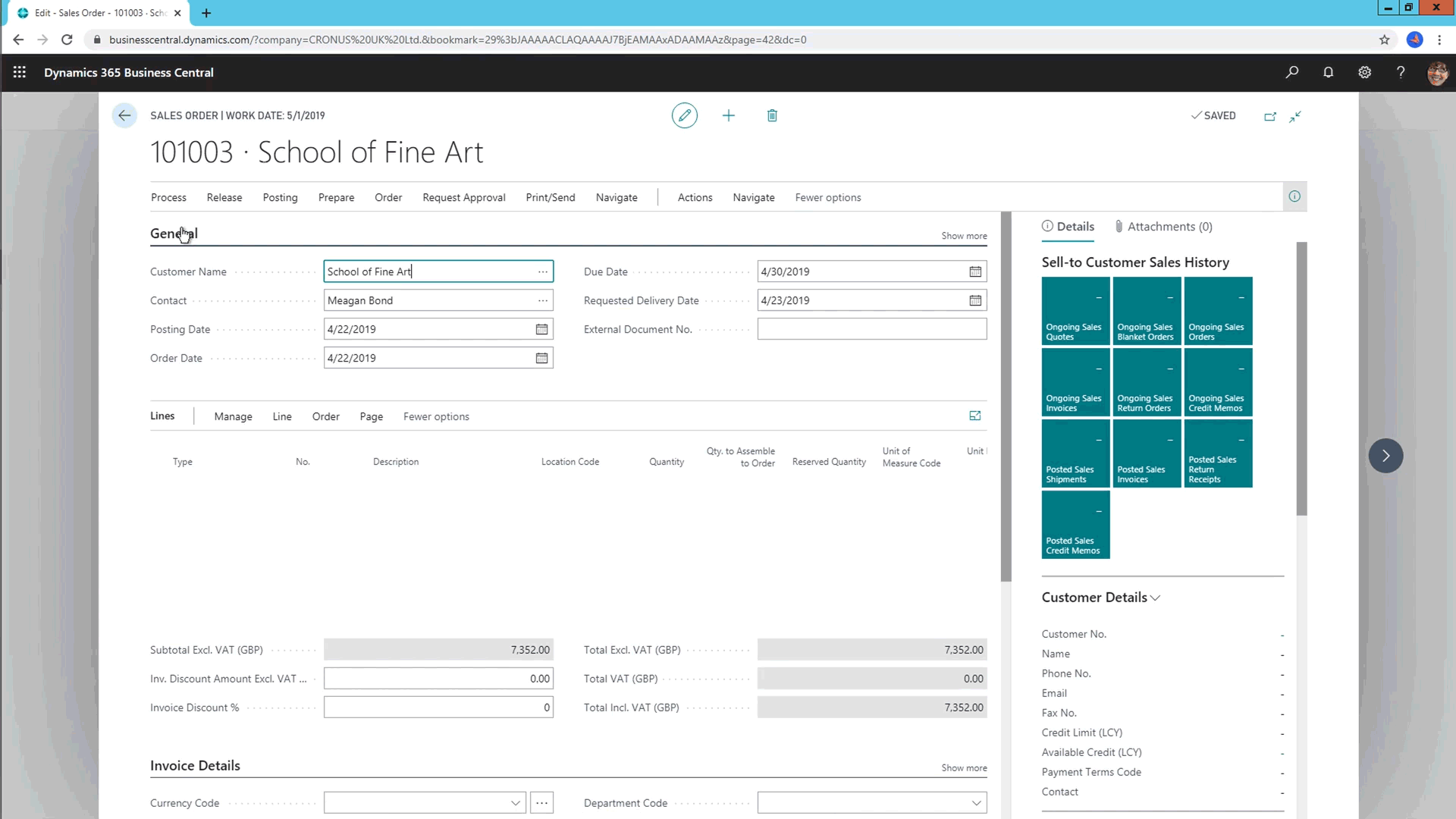
6. Add links to your navigation menu
Saving your most used pages in Dynamics 365 Business Central is now easily done using the bookmarking feature. Look for the bookmark symbol in the top right of any page and that page will then appear on your role centre in the navigation pane. You can also bookmark pages from the 'Search' or 'Tell Me' function, you simply click the same bookmark icon once you have entered your search criteria.
It's a much quicker way of accessing your favourite pages and lists, saving the time taken to search for the same thing over and over again. The bookmarks can then be reorganised in your role centre or grouped. These personalisations also remain across devices.
7. Add notes and links to data
Keep all of your data on a customer together by using the new notes and links features. FactBoxes have now been broken down into 'Details' and 'Attachments' tabs, where Details contains business-related FactBoxes and Attachments which shows Links and Notes. On a customer card, for example, you can enter information such as the link to a customer's support page or a note on a call received.
Using the shortcut Alt+O, you can quickly add a note from any section of the screen even when the FactBox is not expanded or viewable. Another shortcut worth remembering is Alt+Shift+F2 which switches focus from one group to another within the FactBoxes.
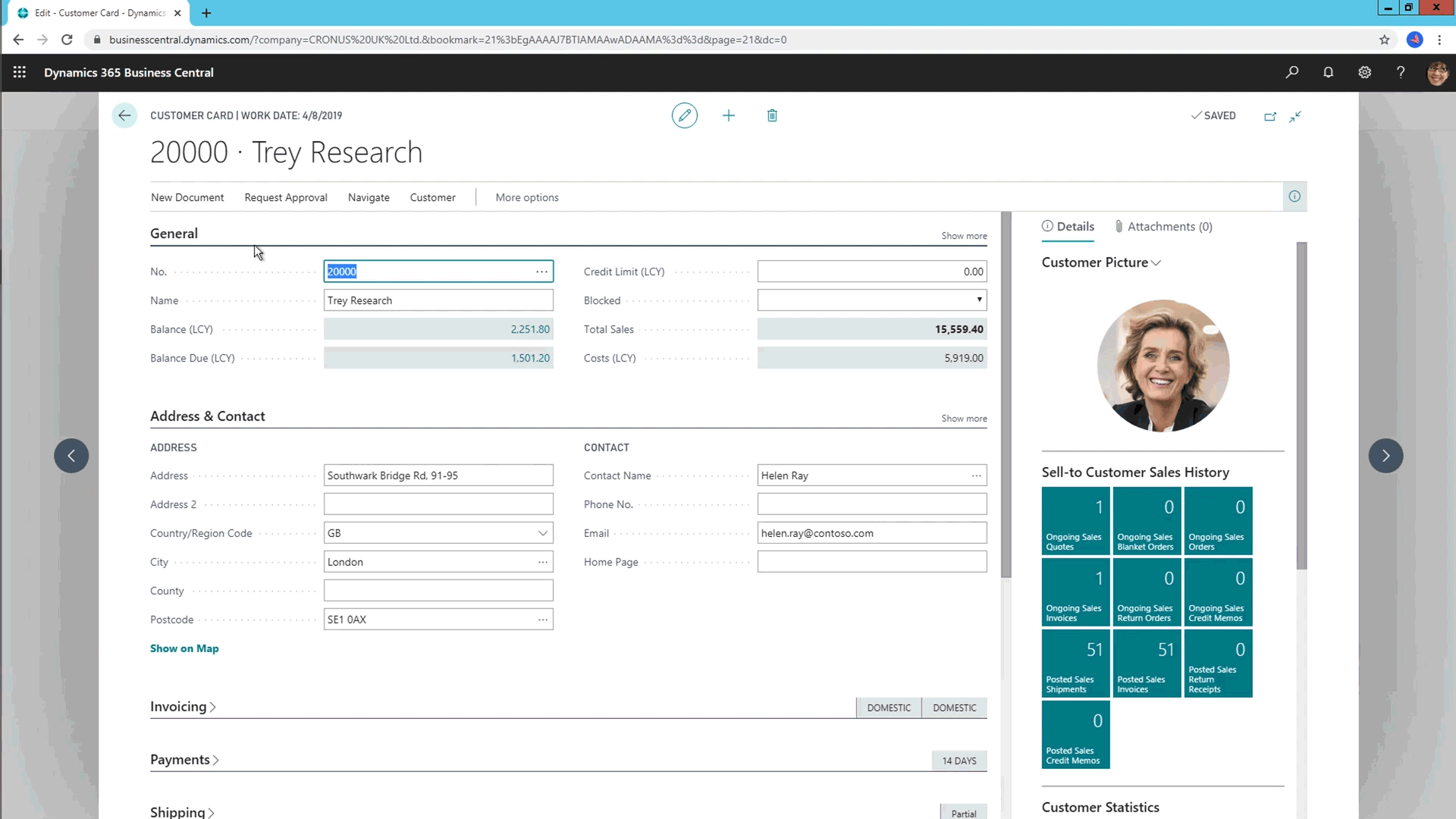
8. Full keyboard shortcut support
Developers now have the ability to add keyboard shortcuts to actions in Dynamics 365 Business Central to sit alongside Microsoft's existing list of keyboard shortcuts. More information on how to add keyboard shortcuts can be found here. Business Central 15 brought a wave of new shortcuts provided by Microsoft and an example of a new shortcut is F9, used to post a document. A full list of keyboard shortcuts is available and updated by Microsoft here.
9. Personalise actions and navigation on your Role Centre
Users can personalise the navigation menu in many ways, such as adjusting menu links through their position and creating groups and subgroups. You can hide menu links and groups, as well as resetting personalisation to default menu layout. Any changes you make are available straight away and any device signed into by that user reflect those changes. Any role centre can be personalised to the user's daily requirements and aid them in navigating efficiently.
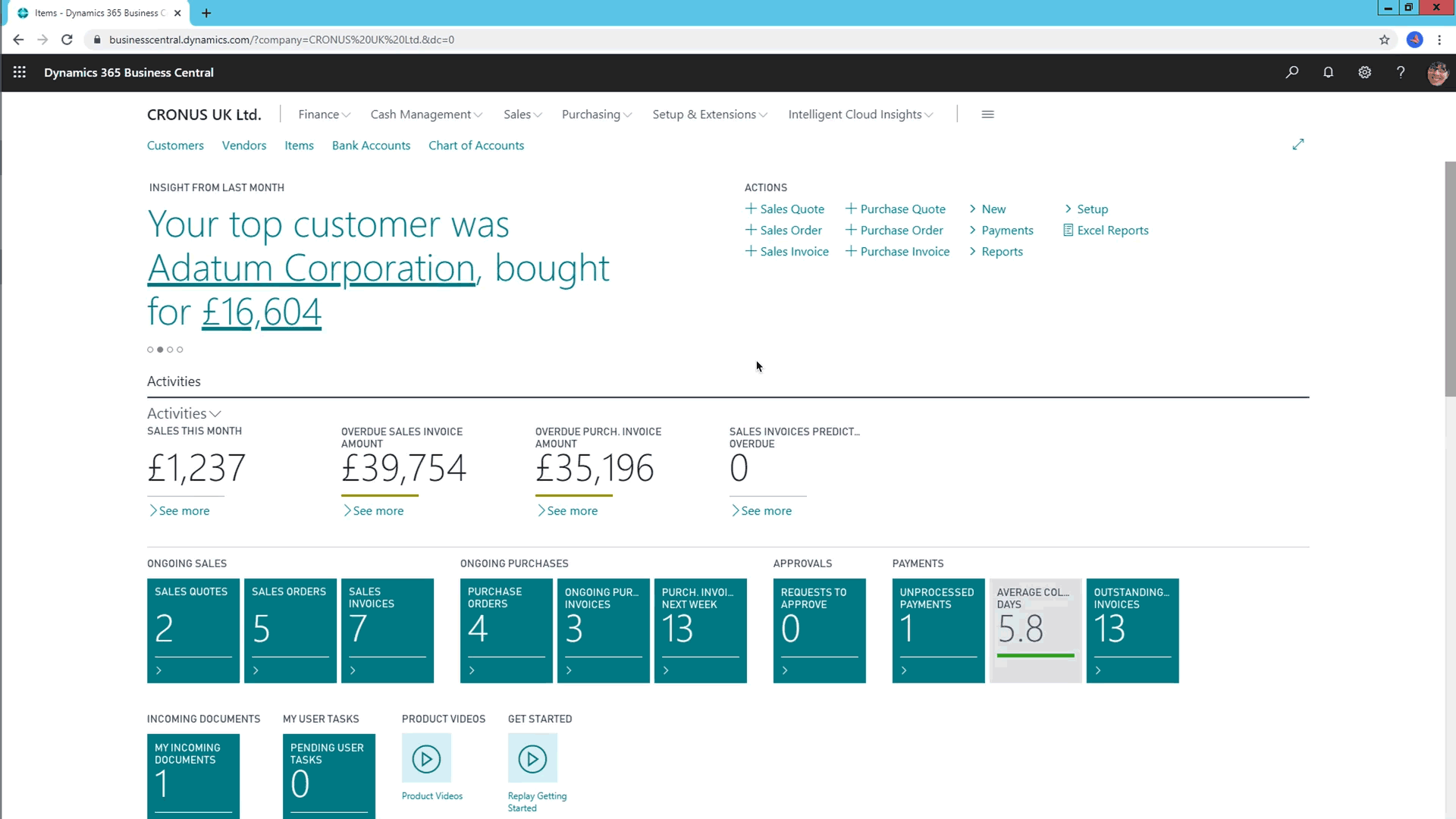
10. Powerful filtering for reports
New, powerful features have been added to benefit reporting in Dynamics 365 Business Central. Because of this, the way in which users filter reports has improved substantially. You can now add as many filtered fields at once, create complicated filters using the filter tokens we talked about before. These filters are also 'remembered' by the system and recalled so that you can select from them again later on.
11. Saving and personalising list views
Saving filtered views was a lovely feature - and still is! But now it is possible to not only save a filtered view but personalise it with any name you wish, for example 'Items I Own'. Then as you make changes over time, simply save them as you go with new filters. The filter pane itself is as customisable as the rest of the application, meaning views can be attached to the left side of the page and dragged into any order you like. Remove the time consuming and repetitive actions of finding records in lists, replacing this with one click.
12. Multitasking across multiple pages
Have you ever had so many tabs or screens open, trying to perform multiple tasks at once and clicking back from one screen to another every couple of seconds? Multitasking is now easier than ever! We can now open multiple pages at once and work within them in different windows or tabs; it's as simple as choosing the 'Open this page in a new window' action at the top right of a card or document or by using the shortcut Alt+Shift+W. Comparing data becomes much easier and both pages are being updated at the same time, so changes are immediately reflected.
Examples of this could be when you're comparing two posted sales invoices at the same time, having a customer card open whilst amending the data of an invoice or updating an item card whilst editing a sales order.
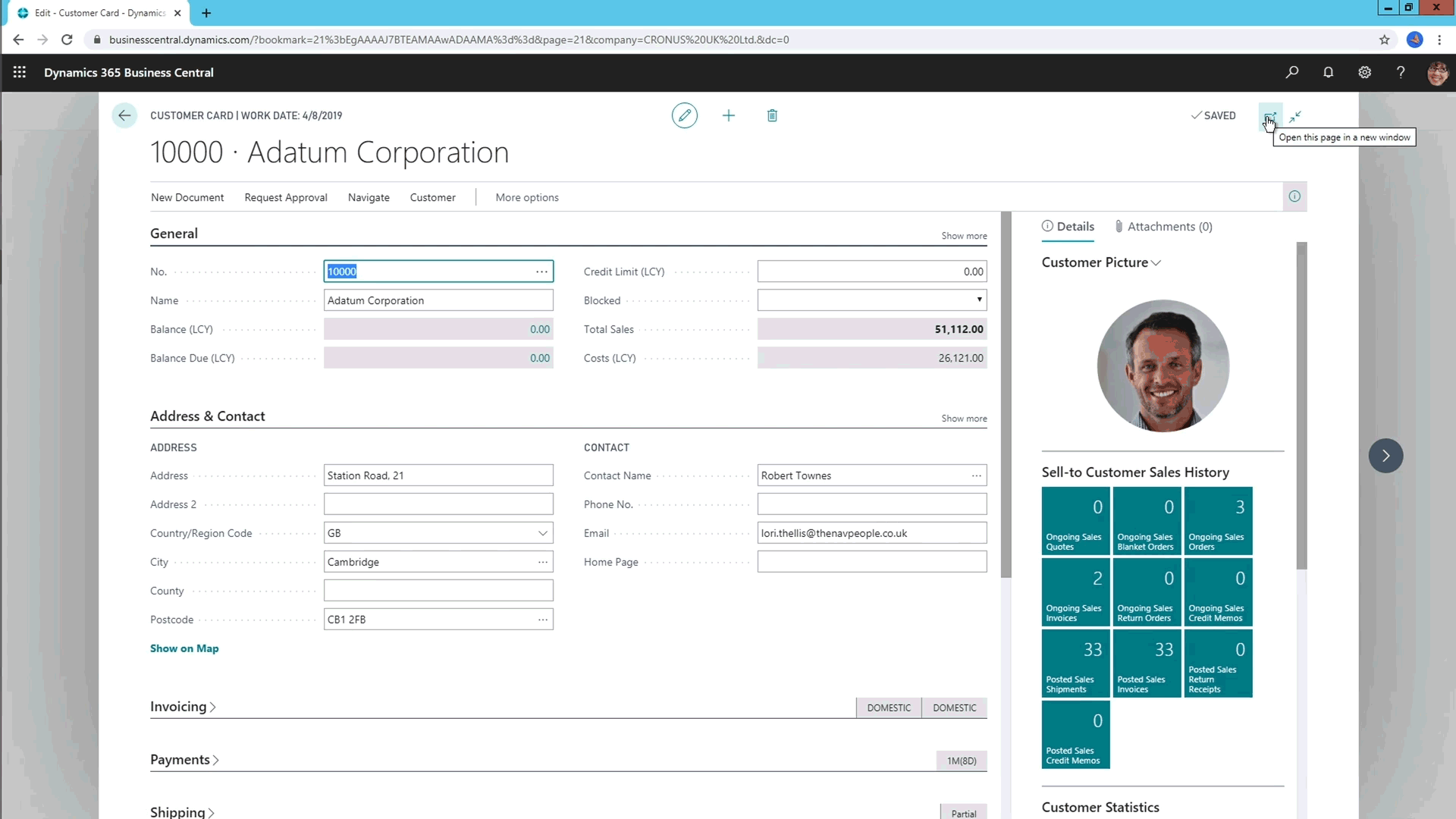
13. Filtering option fields by multiple values
Up until Business Central version 14, it's only been possible to filter on a single value in an option field. With the latest release, we can now choose multiple options within the filtering pane on the left side of the page. For example, you can filter down on 'colour' within the item list, selecting 'red', 'green' and 'blue' to reveal all options that contain one of those options. This gives users greater control and makes filtering quicker than it has ever been before; the system is now responsive to user needs and reveals the information you need to see.
14. Customise a user profile without writing code
User profiles are a great way of bringing the role centre to life with key information and shortcuts to parts of the system associated with the chosen role. For example, Sales and Relationship Managers would have a visible Sales Pipeline graph and Opportunities pie chart. These profiles can be created, amended, removed, shared and shown/hidden for your users in the Role Explorer window. Customising pages for each role makes life a lot easier: move fields on pages and graphs on the role centre, reorganise fields and actions and create role specific lists. These customisations, which can be done without using AL in any sandbox or production environment, can also be exported in AL format for developers to turn into an extension, as an example.
15. Lock-free number series
Last but certainly not least, users now have the ability to allow gaps in a number series! Some records, like customer cards and some warehousing functions, aren't legally required to have a number series in sequential order. Rather than blocking them from use, performance of the application will now actually receive a boost as Dynamics 365 Business Central will use non-blocking number series. This functionality uses the SQL server's sequencing logic and gives users the flexibility to delete records.
These exciting features continue to reiterate why Dynamics 365 Business Central is simply the best ERP solution in the market. With consistent updates to the excellent functionality, end users, admins and analysts will continue to benefit.
For the full list of ‘What’s new and planned for Dynamics 365 Business Central’, click here to view Microsoft’s release plan.
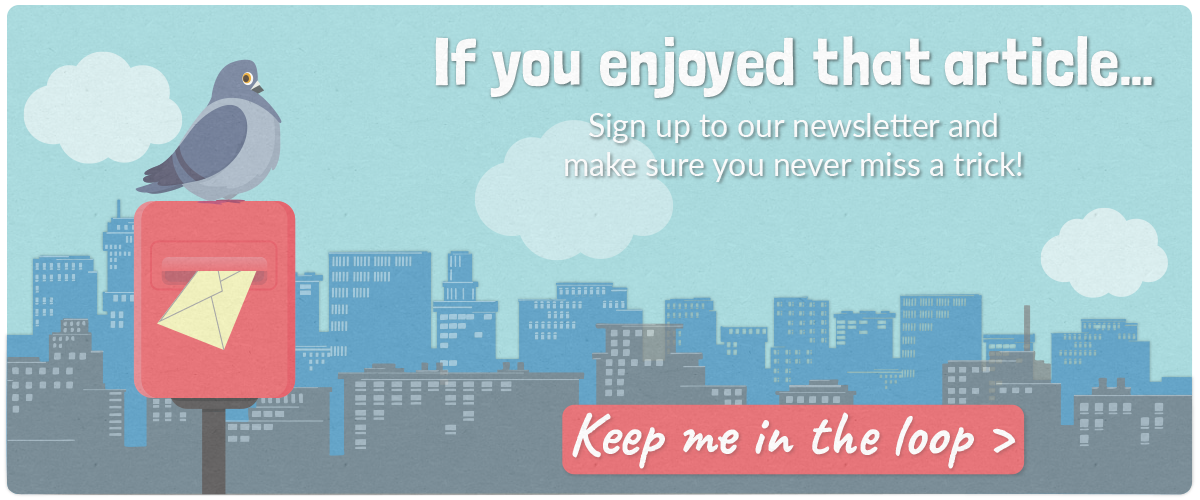

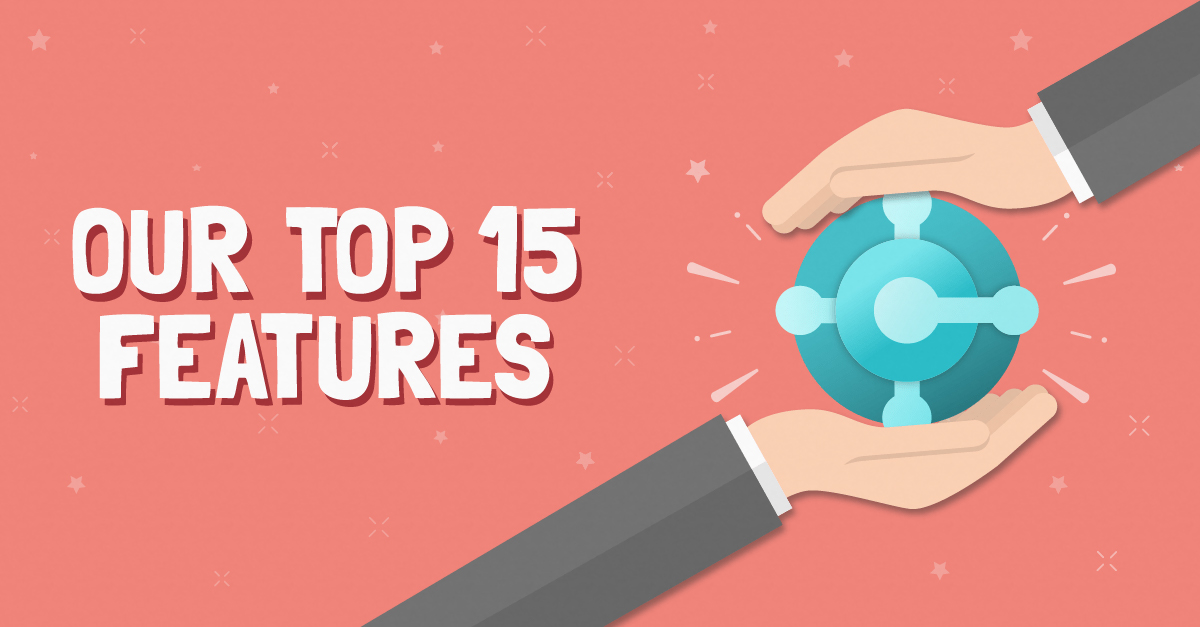
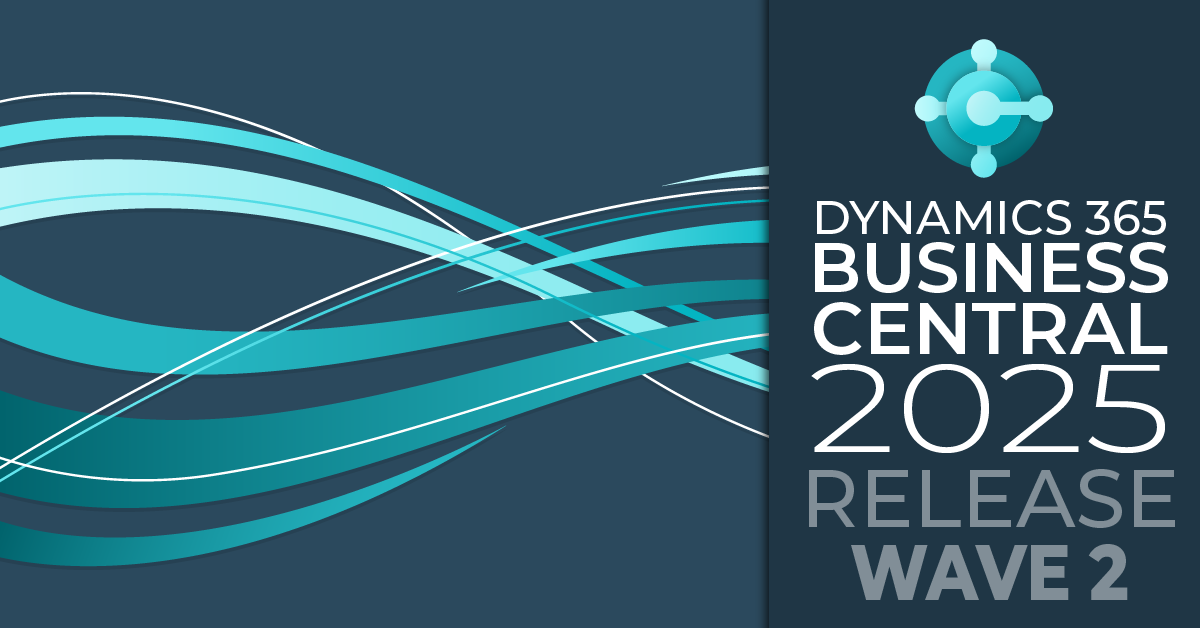
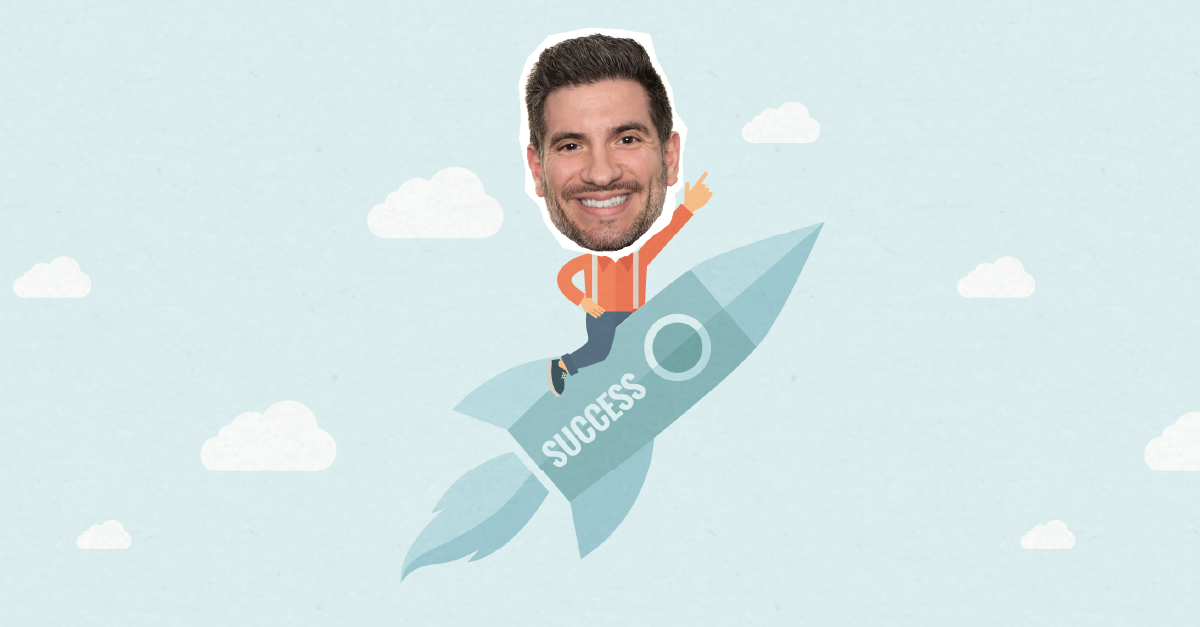
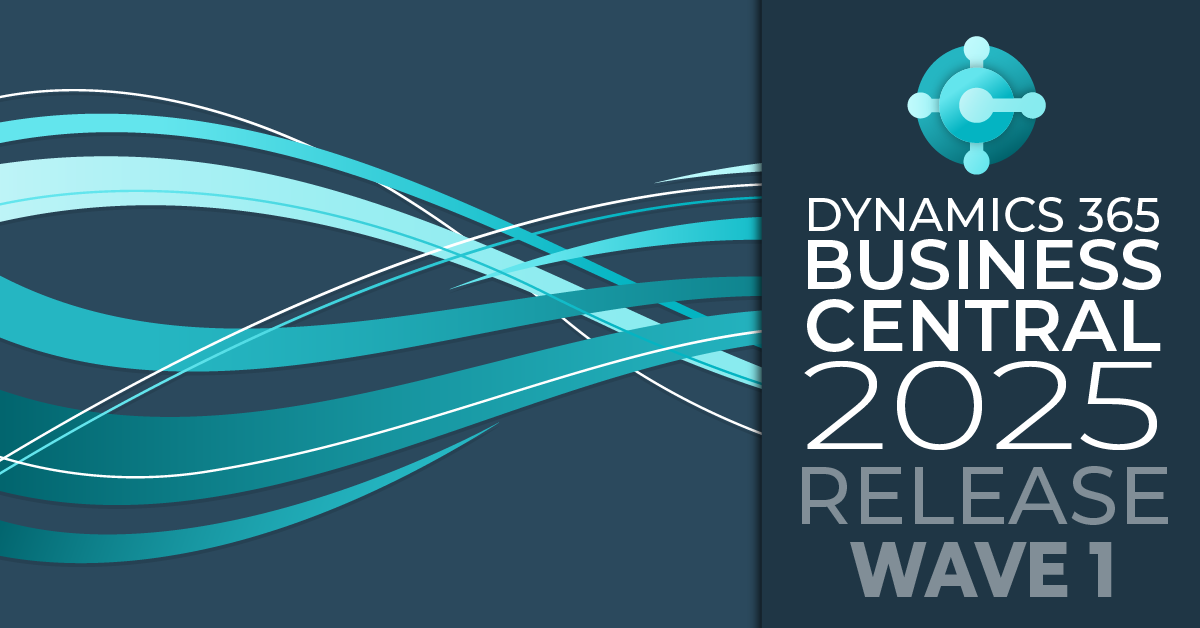
.png)